Difference Between Azure Managed
And Unmanaged Disks

Microsoft offers two Azure disk storage options for Virtual Machines and other Azure resources- Unmanaged Disks and Managed Disks. It is essential to establish apparent differences between them to help the users understand the advantages and disadvantages of each and make informed decisions regarding managing storage resources in Azure, particularly Virtual Machines.
This blog will help you understand how unmanaged disks and managed disks differ. Moreover, concerning the Microsoft announcement regarding the retirement of Azure unmanaged disks, we will share some practical steps and tips to migrate to and optimize Azure managed disks.
Microsoft is one of the leading platforms catering to diverse business needs by offering many services, including Azure. As per the statistics, compared to AWS, more enterprises are running their VMs on Azure, i.e., 71% run more than 59 VMs on Azure compared to 69% of enterprises that run on AWS.
However, when it comes to deploying virtual machines (VM) on Azure, enterprises often debate between managed and unmanaged disks. Both options have their features, advantages, and things to consider, which can make the decision-making process seem overwhelming.
But you need not to worry!
With the correct information at hand, choosing the right disk option becomes much easier. Our comprehensive analysis of Azure managed vs unmanaged disk will help you make an informed decision.
What Are Azure Unmanaged Disks?
Unmanaged disks are among Azure's earlier storage solutions, where you are responsible for creating and managing storage accounts themselves. This means you can independently oversee the performance and capacity of their storage accounts. While this hands-on approach offers greater control over storage configurations, it requires proactive management to ensure the best performance and scalability.

Features of Azure Unmanaged Disks
An Azure unmanaged disk has the following features.
- Granular Control: Unmanaged disks empower you with direct control over storage accounts, enabling them to finely tweak configuration and management based on their specific needs.
- Flexibility: With unmanaged disks, you can either utilize existing storage accounts or create new ones tailored to their preferences and requirements.
- Customization: Unmanaged disks offer extensive customization options, allowing you to optimize storage settings and configurations to achieve tailored performance and cost objectives.
- Legacy Support: While managed disks provide advanced storage management capabilities, there are scenarios where unmanaged disks are preferable due to the demand for legacy systems or specific configurations.
- Cost Considerations: Although unmanaged disks offer flexibility, it's important to note that they may entail more manual effort in terms of provisioning, scaling, and cost management compared to managed disks.
What Are Azure Managed Disks?
Azure managed disks are a fundamental Azure service designed to streamline disk management for Infrastructure as a Service (IaaS) virtual machines (VMs). With managed disks, you no longer have to worry about creating, managing, and scaling storage accounts themselves. Managed disks embody the perfect blend of simplicity and efficiency, offering remarkable features that make operations a breeze and boost productivity to new heights.
How?
- With automated backups that ensure your valuable data is always safe, fortified security measures shielding your resources from threats, and effortless scalability that adapts to your evolving needs.
- Managed disks keep agility at the forefront. It allows organizations to direct their energy toward strategic endeavors while enjoying a seamlessly managed infrastructure. Managed Disks enable organizations to unlock their full potential and achieve greatness.
So, what does this mean for you?
It means you can now redirect your time and resources towards optimizing your VMs' performance and functionality rather than grappling with storage intricacies.
Let managed disks handle the heavy lifting while you focus on enhancing the awesomeness of your VMs!

Features Of Azure Managed Disks
Azure managed disks have the following set of features.
- Ease of management: The hassle of handling storage accounts is removed with managed disks. Azure takes care of all the provisioning, scaling, and maintenance tasks, saving you from administrative burdens.
- Seamless integration and automation: Managed disks seamlessly work with each other Azure services, allowing for automated backups, snapshots, and integration with Azure Availability Sets and Virtual Machine Scale Sets.
- Scalability and exceptional performance: Need to resize your disks? No problem! Managed disks provide flexible scalability options without any downtime. They come in different performance tiers to satisfy various performance and cost preferences, including Premium SSD, Standard SSD, and Standard HDD.
- Security and reliability: Managed disks ensure data security and reliability. They offer built-in encryption when at rest and are designed to guarantee high availability and durability. Azure takes care of the underlying infrastructure, ensuring data integrity and reliability.
- Cost management: With Managed disks, pricing becomes straightforward, and billing becomes simple. You no longer have to juggle different storage accounts as cost management becomes a breeze.
Azure Managed Vs. Unmanaged Disks
Now that we have a basic understanding of managed and unmanaged disks, let us focus on Azure managed vs. unmanaged disks to know which one will be better for your specific needs.
For better understanding, we will evaluate Azure Managed and Unmanaged Disk on different parameters, as listed below.
1. Performance
The performance factor guarantees you select the most suitable disk type for your application needs, resulting in excellent performance and a seamless user experience.
Managed disks: With managed disks, you can count on consistent and reliable performance metrics that ensure a smooth operational experience with standardized throughput and latency levels.
By prioritizing the consistency of managed disk performance, your organization can trust in stable and predictable storage performance for your Azure workloads, ultimately boosting operational efficiency and user satisfaction.
Unmanaged disks: Unmanaged disks offer an array of customization choices, allowing users to personalize storage configurations to suit their requirements and preferences. It's important to note, though, that this flexibility also brings the possibility of variations in performance.
Since settings are manually adjusted and human error during setup can occur, it might lead to inconsistencies in throughput, latency, and overall performance. Therefore, it's essential to pay careful attention and monitor these factors to ensure optimal functionality.
2. Reliability
You can select the most dependable disk type to safeguard your crucial workloads by considering the reliability aspect. This will decrease the likelihood of downtime and guarantee a smooth user experience while maximizing data protection and availability.
Managed Disks: Managed disks truly stand out regarding reliability and availability. They have features, including built-in redundancy and automated backups, which work together to ensure your data remains safe and secure.
With its robust redundancy mechanisms and automated backup capabilities, you can trust managed disks to protect your data from potential mishaps or interruptions. You can count on managed disks to prioritize data integrity and keep your essential information highly available.
Unmanaged disks: Unlike managed disks, unmanaged disks require manual backups and configurations that pose a higher risk of data loss and operational downtime if not handled carefully.
Since unmanaged disks don't have the automated safeguards and redundancy features in managed solutions, organizations must pay close attention to backup procedures and configuration management. This will help in minimizing the chances of disruptions and potential data loss incidents.
3. Management
When you think about the disk management aspect, you can select a disk type that provides optimal and user-friendly management, allowing you to concentrate on your applications rather than the intricate task of overseeing storage infrastructure.
Managed disks: This is managed by Azure Resource Manager, which involves deploying and managing sources like virtual machines, storage accounts, and networks within Azure.
Unmanaged disks: In Azure, you can keep your virtual hard disks (VHDs) as page blobs in your Storage accounts. The best part is that you have complete control over managing these disks without involving Azure Resource Manager. In simple words, these are just VHD files stored in your Azure Storage Accounts.
4. Size
When considering the importance of size, selecting an appropriate disk size that effectively fulfills your application needs is crucial. This not only enhances performance and scalability but also ensures cost-effectiveness.
Managed disk: Managed disks are available in pre-determined sizes that can easily be resized according to your requirements. Unfortunately, custom sizing is not an option. However, you can choose from a convenient list of available sizes to meet your needs.
Unmanaged disks: You can choose the disk size when setting up and even resize it later if needed. This ensures you can have storage solutions designed just as you want, perfectly fitting your unique requirements.
5. Redundancy
Considering the redundancy will help you determine the disk type that ensures optimal data protection and availability for your essential workloads. This approach also helps minimize the chances of data loss and downtime, enhancing overall reliability.
Managed disk: It supports locally redundant storage of data. In this setup, data is replicated within the same region but across separate fault and update domains. This means that multiple copies of your data are stored within the same Azure region, which helps in case of hardware failures. However, it does not protect against regional outages.
It supports LRS (Locally Redundant Storage), which is a cost-effective option suitable for scenarios where redundancy within the same region is not crucial or when the application can handle temporary unavailability.
Unmanaged disks: In addition to LRS, unmanaged disks support geo-redundant data storage. The GRS feature in Azure ensures your data is safe and always available, even in challenging situations.
GRS provides redundancy by replicating your data to a secondary Azure region miles from the primary one. This means that even if there is a regional outage or disaster, your data will remain accessible.
While LRS already provides redundancy within the primary region, GRS offers data replication to a secondary area. This increased level of protection and continuity does come with additional costs compared to LRS. However, its benefits, such as higher data resilience and business continuity, make it a worthwhile investment.
6. Cost Analysis
Managed disks: Although they provide automation and convenience, they usually have slightly higher prices than their unmanaged counterparts. This cost difference is due to the inclusive service offerings that come with managed disks, such as automated backups, simplified scalability, and improved security features.
The cost structure for the managed disk is as follows.
- Standard storage: A flat fee is charged per disk size every month, regardless of how much the disk is used.
- Premium storage: A fixed pricing structure based on disk size, irrespective of the extent of disk usage.
Unmanaged disk: When choosing between managed and unmanaged disks for storage, unmanaged disks are usually more cost-effective. They require manual configurations and lack automated services, but they can save money.
However, it's important to remember that the overall cost analysis depends on your usage patterns, storage needs, and how your workloads change over time. While unmanaged disks may seem cheaper initially, organizations must assess their specific requirements and operational dynamics to find the most cost-efficient storage solution in the long term.
Following is the cost structure for unmanaged disks.
- Standard storage: The disk usage is measured in GB/month. You are only charged for the data you use.
- Premium storage: A consistent cost is allocated per disk capacity, irrespective of the extent of disk utilization.
7. Use case
Managed disks: In situations that demand a seamless, automated, and hassle-free storage management experience, managed disks is a more suitable choice.
Unmanaged disks: Until Microsoft declared that they would retire unmanaged disks in October 2025, unmanaged disk flexibility and lower initial costs attracted users who prefer hands-on configuration experiments.
When it comes to situations where specific tweaks are needed for the operating system, intricate setups of older applications, or unique storage requirements like media processing or big data analytics, unmanaged disks are the way to go. They provide you with more flexibility and adaptability. You can easily customize the storage settings according to your specific needs, making them perfect for handling different workloads.
Migration From Unmanaged Disk to Managed Disk Becomes Necessary With Micorosft Retiring Unmanaged Disks
Last year, in June 2023, Microsoft announced that they had started deprecating unmanaged disks and would completely retire all their functionality by October 2025. If you are curious about the purpose of migration and the impacts of the retirement of unmanaged disks on your operations, it is crucial to be aware of the following updates:
- Starting from January 2024, customers can no longer create Unmanaged Disks.
- Effective September 30, 2025, customers can no longer initiate IaSS VMs using unmanaged disks.
Amidst this chaos, the best way to ensure peace would be by migrating your storage resources, aka the Virtual machine, to a Managed Disk.
Benefits Of Migration
With unmanaged disks retiring soon, you will have to migrate storage resources like Virtual Machines to managed disks, with which you will earn the following benefits.
- Exceptionally Resilient and Accessible: Managed disks exhibit a remarkable 99.999% availability, ensuring continuous accessibility to your data whenever required. By leveraging three data replicas, managed disks provide enhanced durability. Even in an issue with one or two replicas, the remaining replicas ensure the persistent storage of your data, bolstering resilience against failures.
- Simple and scalable VM deployment: Using managed disks, creating up to 50,000 VM disks of one type per region in each subscription is possible. This functionality dramatically simplifies generating numerous VMs within a single subscription. Moreover, it significantly improves the scalability of virtual machine scale sets by allowing the creation of up to 1,000 VMs through a Marketplace image or an Azure Compute Gallery image.
- Integration with availability sets: The combination of managed disks and availability sets guarantees the segregation of virtual machine (VM) disks within the set, eliminating any singular failure points. These disks are automatically dispersed across various storage scale units. Consequently, in the event of a stamp failure, solely the VM instances having disks on that specific stamp will be affected.
- Back Ups: Azure Backup provides time-based backups and retention policies to protect against regional disasters, ensuring the safety of your data. This feature facilitates effortless restoration of virtual machines or managed disks. With Azure Backup, you can rely on the support for disk sizes up to 32 TiB. You can delve into Azure VM backup support details for more comprehensive information.
- Security: Managed Disk ensures security in two ways: Private Link and Encryption.
Private Link: Private Links offer time-limited Shared Access Signature (SAS) URIs for unassociated managed disks and snapshots, streamlining exporting data for regional growth, disaster recovery, and forensic analysis. Using Private Links, you can confine export and import activities within your Azure virtual network, guaranteeing that data transmission remains exclusively within the highly reliable Microsoft backbone network.
Encryption: Managed disks offer two categories of encryption:
Server Side Encryption (SSE): Administered by the storage service. Server-side encryption automatically encrypts data at rest, bolstering data security and enabling adherence to compliance requirements. By default, this feature is enabled for all managed disks, snapshots, and images, encompassing all regions where managed disks are accessible.
Azure Disk Encryption (ADE): Facilitates encryption on both the operating system and data disks for virtual machines. It empowers users to encrypt the operating system (OS) and data disks utilized by an Infrastructure as a Service (IaaS) Virtual Machine. This encryption feature extends to managed disks as well. The encryption procedure seamlessly integrates with Azure Key Vault, enabling users to exercise complete control and efficiently manage their disk encryption keys.
Steps to Migrate to Managed Disks
To initiate the migration process from unmanaged disks to managed disks for your Virtual Machines (VMs), you must first locate the unmanaged disks. Follow these steps:
- Log in to your Azure portal.
- Select the VM you intend to migrate.
- Check the disk URL. If it resembles '/storage_account_name.blob.core.windows.net/VMname/VM_name.vhd,' it indicates an unmanaged disk.
Once you've identified the unmanaged disks, it's time to plan the migration process:
- Compile a list of all affected VMs. Identify VMs marked with 'Uses Managed Disk: No' in the Azure portal VM pane.
- Consider efficiently querying the Azure Resource Graph through the portal or PowerShell to retrieve a comprehensive list of flagged VMs and associated details.
Various scenarios exist for migrating to managed disks, each with its considerations and requirements. Microsoft's official migration page offers detailed articles for each scenario. As an overview, let's delve into one scenario to understand the migration process better. We will see how to convert a single VM from classic to Resource Manager on managed disks.
To establish a safety net for your original VHD, follow these steps:
- Begin by accessing the Azure portal.
- In the search box, type "disks" and choose "Disks" from the results to view the available disks.
- Select the desired disk, then direct you to the Disk page.
- From the top menu, opt for "Create snapshot."
- Select a Resource group for the snapshot, either an existing one or create a new group.
- Provide a Name for the snapshot.
- Choose "Full" as the Snapshot type.
- Specify the Storage type, which can be Standard HDD, Premium SSD, or Zone-redundant storage.
- Once all fields are completed, select "Review + Create" to generate the snapshot.
- After successfully creating the snapshot, proceed to the "Home" section and select "Create a resource."
- In the search box, input "managed disk" and choose "Managed Disks" from the available options.
- On the Managed Disks page, select "Create".
- To set up the disk, select a Resource group. You have the option to choose an existing one or create a new group. This selection will also serve as the resource group for creating the VM using the disk.
- Choosing the same region where the snapshot is located is crucial.
- Provide a Name for the disk.
- In the Source type, ensure that the snapshot is selected.
- From the Source snapshot drop-down, pick the desired snapshot.
- Customize the disk size by modifying the storage type and size according to your requirements.
- Make any other necessary adjustments, then click Review + Create to create the disk.
- Once the validation is completed, click Create to finalize the disk creation process.
To create a VM in the portal, follow these steps:
- In the search box, type "disks" and choose Disks from the results to view the list of available disks.
- Select the disk you wish to use, which will open the Disk page for that specific disk.
- Check the Essentials section to ensure the Disk state is listed as Unattached. If it is not, you may need to detach the disk from the VM or delete the VM to free up the disk.
- At the top of the page, click on Create VM from the menu.
- On the Basics page for the new VM, provide a Virtual machine name and either select an existing Resource group or create a new one.
- To access the Size page, click Change Size for the Size option.
- The Image section should already have the disk name filled in.
- Disks Page: Note that the OS Disk Type cannot be modified on the Disks page. This default setting is predetermined during the creation of the Snapshot or VHD and will be transferred to the new VM. If you wish to change the disk type, you can create a new snapshot from an existing VM or disk.
- Networking Page: On the Networking page, you can allow the portal to create new resources or manually select an existing Virtual Network and Network security group. The portal will always generate a new network interface and public IP address for the new VM.
- Management Page: Any modifications to the monitoring options can be made on the Management page.
- Guest Config Page: Add necessary extensions on the Guest config page.
- Once completed, click on Review + Create.
- Select Create to initiate the deployment if the VM configuration successfully passes the validation process.
If you plan to migrate through Powershell, you can click here to see the steps.
Manage Managed Disks: Automate Monitoring, Optimize Storage Usage, & Scale Resources For Cost Reduction
Once you have migrated the virtual machine to the managed disk, the next step is to ensure efficient management of the managed disk in a performance and cost-efficient way. Effectively, organized disk management should ensure that your cloud bill doesn't spiral out of control because of storage wastage.
Yes!
You read that right!
Your storage usage and wastage significantly contribute to the overall cloud cost. This has been fortified by a study done by Virtana on 350 IT personnel titled "State of Hybrid Cloud Storage." The key results of this research were as follows:
- A staggering 94% of the respondents reported increased cloud storage expenses.
- More than half, precisely 54%, recognized that storage costs were growing faster than their overall cloud expenditure.
When analyzing the utilization of managed disks within Azure in our independent study of over 100 Azure service users, we discovered that over.
- 40% of the total cloud spending was attributed to storage resources.
- Block Storage made a significant contribution to organizations' cloud expenses.
- The utilization of managed disks for root volumes, application disks, and self-hosted databases was found to be alarmingly low.
- Despite overestimating growth and overprovisioning, organizations experienced periodic system downtime.
Our study further revealed that optimizing storage source usage would require improving buffer utilization. However, improving 65% buffer utilization is riddled with the following challenges.
- Challenges Arising from Manual Intervention: Improving buffer capabilities necessitates using separate tools for deploying, monitoring, and alerting. This significantly burdens DevOps teams regarding time and effort, as they need to ensure each tool's smooth installation and functionality.
- Inefficiencies in Time Management: Certain cloud providers impose lengthy downtimes for specific tasks, such as reducing 1 TB of disk space or upgrading disks. These activities require a minimum duration of 4 and 3 hours, respectively. Such restrictions hinder continuous operations, mainly when uninterrupted availability of services is of utmost importance.
- Negative Impact on Latency: Disk upgrades increase latency, negatively affecting the responsiveness of networked applications and services. Consequently, overall performance is hindered.
- Delays in Expansion Processes: Organizations experience at least 6-hour delays when carrying out subsequent expansion processes. This extended timeframe impedes the prompt scalability of applications in response to fluctuating requirements, thereby impacting overall performance and responsiveness.
These findings emphasize the significance of adopting Azure storage cost optimization strategies and necessitate steps to reduce Azure cloud costs.
However, instead of optimizing these storage resources, organizations safely overprovision them. We dig deeper into this phenomenon and found the following reasons for this practice.
- Developing a custom tool: A specialized tool is essential to enhance storage efficiency due to the constraints of current CSP capabilities. However, creating such a tool significantly amplifies DevOps teams' efforts and time commitment.
- Lagging CSP tools: Depending solely on CSP-provided tools may result in laborious and resource-draining tasks, ultimately lacking efficiency. Thus, this approach is not viable for sustainable daily operations.
- Live Shrinkage Shortcomings: Renowned cloud service providers still lack a live shrinkage feature in their storage operations, requiring manual intervention. These manual approaches involve the creation of fresh volumes and snapshots, resulting in significant downtime.
Implementing cloud cost automation is one of the best ways to control your cloud cost. Automation is one of the most effective Azure cost optimization best practices and helps reduce hidden cloud costs. It is instrumental in removing overprovisioning storage resources by monitoring the storage metrics, leading to wastage and increased cloud costs.
This is where Lucidity comes to the rescue.
Leveraging cloud cost automation, Lucidity has designed two solutions:
Lucidity Storage Audit- To monitor storage wastage
Lucidity Block Storage Auto-Scaler- To automate resource provisioning and eliminate overprovisioning or underprovisioning.
Lucidity Storage Audit To Discover Storage Wastage
The first step in eliminating the possibility of overprovisioning and underprovisioning storage resources is to identify where the storage wastage is coming from. This means identifying idle/ unused and overprovisioned resources.
While you may find various Azure cost optimization tools specifically focusing on discovering storage wastage, a more efficient alternative to that would be automating the process.
Why?
The usage of monitoring tools can often be impeded due to the complex deployment requirements and the accompanying expenses inherent in the DevOps process. As storage environments become more intricate, efficiently managing systems can become daunting.
This is why we suggest automated identification of storage wastage with Lucidity. The Lucidity Storage Audit simplifies monitoring by automating the entire process with a user-friendly executable tool and provides information for dle/unused and overprovisioned resources.
Once you have identified the storage wastage with Lucidity Storage Audit, you can
- Delete the idle resources
- Rightsize the overprovisioned resources
Lucidity Block Storage Auto-Scaler To Ensure Optimal Resource Provisioning
Auto-scaling storage resources in Azure managed disks pertains to the ability to dynamically modify the storage capacity of your resources in response to workload requirements. This functionality facilitates automated scaling of storage capacity without manual intervention through Azure managed disks, guaranteeing optimal performance and cost-effectiveness.
Why should you automate the scaling process?
Traditional methods of scaling storage resources often lead to inefficiencies by allocating more resources than required, wasting valuable assets, or allocating fewer resources, thereby causing performance limitations.
With the introduction of the state-of-the-art Block Storage Auto-Scaler, you get a dynamic, flexible, and automated cloud storage solution, bidding farewell to these challenges once and for all.
With just three clicks, Lucidity Block Storage Auto-Scaler gets onboarded and starts scaling to enhance disk utilization up to 70-80%, bringing down the overall storage-associated cost. Automating the shrinkage and expansion process and ensuring they occur within minutes of the request being raised ensures you always have sufficient storage to handle any traffic or workload spikes.
Sitting atop your block storage and CSP, Lucidity Block Storage Auto-Scaler offers the following benefits:
- Automates shrinkage and expansion of storage resources: Experience unparalleled efficiency with the Lucidity Block Storage Auto-Scaler, a meticulously designed solution that effortlessly automates resizing storage resources with remarkable speed, completing adjustments in 90 seconds.
- Save up to 70% on storage costs: Cloud service providers charge customers based on the resources they allocate. But with Lucidity Block Storage Auto-Scaler, you can prevent over-allocation and only pay for the resources you use, resulting in significant savings on storage expenses.
Discover potential savings with our ROI Calculator. Choose Azure as your Cloud Service Provider (CSP) and enter information about your monthly or yearly spending, disk usage, and growth rate. Our assessment will be customized to your needs, providing personalized insights.

- Zero downtime guarantee: Traditional provisioning methods often involve numerous processes that can result in downtime. However, Lucidity's Block Storage Auto-Scaler eliminates this issue. By promptly adjusting to changing storage requirements, it ensures uninterrupted operations.
Moreover, Lucidity provides a user-friendly feature called "Create Policy," allowing users to customize policies for different scenarios, considering specific use cases and time constraints for buffering or loading. With the Block Storage Auto-Scaler, storage resources adapt to designated policies, consistently ensuring optimum efficiency.

Lucidity Block-Storage Auto-Scaler has the following features

- Effortless integration: Seamlessly incorporate Lucidity Block Storage Auto-Scaler into your storage management system by clicking three times. Witness an exceptional transformation in your storage management process.
- Optimized storage capacity: Enhance your storage capacity instantly and ensure utilization rates of 70-80% for optimal efficiency. This proficient utilization significantly reduces costs, making your storage management process more economically sound.
- Rapid responsiveness: Effectively respond to sudden traffic or workload increases easily. Utilizing the expansion capabilities of the Block Storage Auto-Scaler, you can effortlessly add more storage capacity within a minute. This seamless scalability enables you to manage unexpected surges, ensuring uninterrupted operations efficiently.
- Minimal performance impact: Designed to minimize the strain on your system's resources, Lucidity's meticulously crafted agent is optimized to consume less than 2% of CPU and RAM during the onboarding process. As a result, your system's performance remains unaffected, enabling you to concentrate on your tasks uninterrupted.
While the aforementioned difference proves significant in making the right decision regarding choosing between managed or unmanaged disks, the retirement of unmanaged disks will make migrating to managed disks a necessity. Hence, If you are looking for the right way to manage and optimize your managed disk, reach out to us at Lucidity for a demo of how automation can make the process, hassle-free.



.png)
.png)
.png)
.png)
.png)
.png)
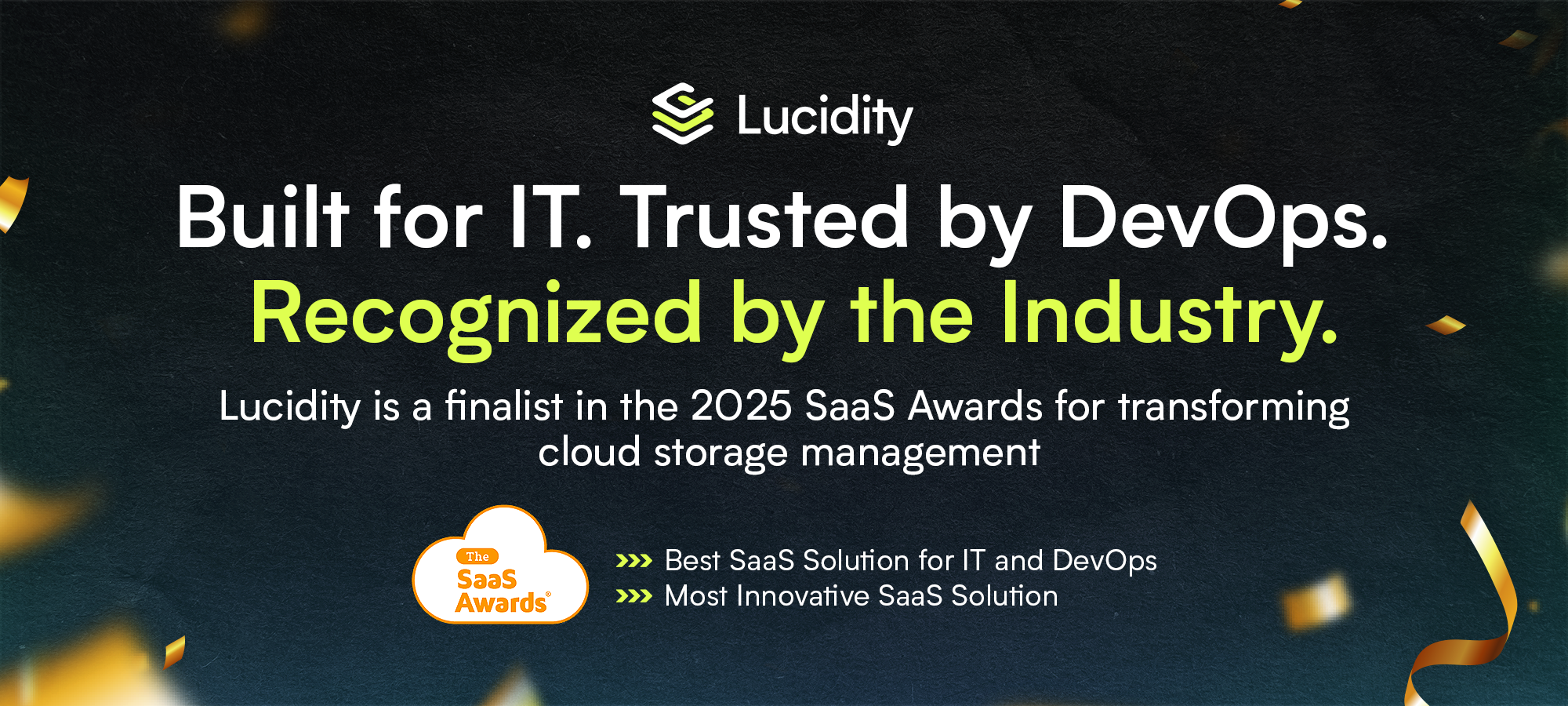
















.webp)
































































