How To Use Azure Table Storage

Azure Table Storage is a NoSQL datastore that provides a flexible, scalable, and cost-effective solution for storing structured, non-relational data in the cloud. With its schema-less design and ability to scale horizontally, it offers unique advantages for many modern application scenarios. This guide walks you through everything you need to know to effectively implement and leverage Azure Table Storage in your projects.
What is Azure Table Storage?
Azure Table Storage is a service that stores structured NoSQL data in the cloud, providing a key-attribute store with a schema-less design. Unlike traditional relational databases that require predefined schemas, Table Storage allows you to store heterogeneous data structures, making it exceptionally flexible for evolving application needs.
Note: Azure offers two services for table-based storage: Azure Table Storage and Cosmos DB Table API. While Azure Table Storage remains cost-effective for many use cases, Microsoft recommends Cosmos DB Table API for new projects due to its enhanced features, global distribution, and stronger SLAs.
Key Concepts
Before diving into implementation, it's important to understand the core components of Azure Table Storage:
- Tables: Containers for entities (like tables in relational databases but without enforced schema)
- Entities: Individual data items stored within tables (like rows)
- Properties: Name-value pairs that make up an entity (like columns)
- Partition Key: Used for data distribution across storage nodes
- Row Key: Unique identifier within a partition
- Timestamp: System-managed property that tracks when an entity was last modified (read-only)
The combination of PartitionKey and RowKey forms a unique identifier for each entity within a table.
When to Use Azure Table Storage
Azure Table Storage is ideal for:
- Storing large volumes of structured data while maintaining low latency
- Data that doesn't require complex joins, foreign keys, or stored procedures
- Fast lookups using a single clustered index
- Applications that interact via the OData protocol and LINQ
- Scalable, cost-sensitive workloads
Getting Started with Azure Table Storage
Set Up Your Azure Environment
1. Create a Storage Account
- Go to Azure Portal
- Navigate to Storage accounts
- Click Add
- Fill in details: account name, region, performance tier (Standard/Premium), etc.
- Click Review + Create
Note: Use General-purpose v2 accounts to ensure Table service support.
2. Create a Table
- Open the newly created storage account
- Go to Tables
Click + Add Table, enter a name, and create it
Read our other Azure articles:
Azure Automation: A Complete Guide
Azure Cost Management
Azure Cost Optimization
Connecting to Azure Table Storage
Option 1: Use the Azure SDK for .NET
Install the SDK:
Install-Package Azure.Data.Tables
Connect and create the table:
var serviceClient = new TableServiceClient(
new Uri("https://<yourstorageaccount>.table.core.windows.net"),
new TableSharedKeyCredential("<account-name>", "<account-key>"));
var tableClient = serviceClient.GetTableClient("customers");
await tableClient.CreateIfNotExistsAsync();
Use the Azure.Data.Tables package. The older Microsoft.Azure.Cosmos.Table SDK is deprecated.
Option 2: Use the REST API
GET https://<account>.table.core.windows.net/Customers
x-ms-date: Tue, 13 May 2025 08:00:00 GMT
x-ms-version: 2020-06-12
Authorization: SharedKey <account>:<signature>
Accept: application/json;odata=nometadata
Working With Data
Creating Entities
Entities must include a PartitionKey and RowKey. Here's an example:
var entity = new TableEntity("Seattle", "001")
{
["FirstName"] = "John",
["LastName"] = "Doe",
["Email"] = "john.doe@example.com"
};
await tableClient.AddEntityAsync(entity);
Design tip:
- Use PartitionKey to group related entities (e.g. region, type, or date).
- Use RowKey to uniquely identify them (e.g. GUID, timestamp, or email).

Querying Data
Point Query (fastest)
var entity = await tableClient.GetEntityAsync<TableEntity>("Seattle", "001");
Partition Query
var results = tableClient.Query<TableEntity>(filter: $"PartitionKey eq 'Seattle'");
Table Scan (use with caution)
var results = tableClient.Query<TableEntity>(filter: $"Email ne null and endswith(Email, 'gmail.com')");
Updating Entities
var entity = await tableClient.GetEntityAsync<TableEntity>("Seattle", "001");
entity["PhoneNumber"] = "555-123-4567";
await tableClient.UpdateEntityAsync(entity, ETag.All);
Deleting Entities
await tableClient.DeleteEntityAsync("Seattle", "001");
Advanced Practices
Optimizing Performance
- Choose good PartitionKeys: Avoid too many writes to one partition.
- Balance throughput: Distribute entities evenly.
- Partition sizes: Best kept between 100 MB and 20 GB.
Batch Operations (same partition only)
var batch = new List<TableTransactionAction>();
for (int i = 1; i <= 5; i++)
{
var entity = new TableEntity("Seattle", $"00{i}")
{
["Name"] = $"Customer {i}",
["Status"] = "Active"
};
batch.Add(new TableTransactionAction(TableTransactionActionType.Add, entity));
}
await tableClient.SubmitTransactionAsync(batch);
Continuation Tokens for Large Queries
var query = tableClient.Query<TableEntity>(
filter: $"PartitionKey eq 'Seattle'",
maxPerPage: 100);
await foreach (var page in query.AsPages())
{
foreach (var entity in page.Values)
{
Console.WriteLine($"{entity["FirstName"]} {entity["LastName"]}");
}
}
Azure Table Storage is a lightweight, scalable NoSQL solution best suited for structured data without relational constraints. With proper partitioning, efficient querying, and simple SDK integration, it becomes a powerful component in cloud-native applications—especially when cost, flexibility, and scale matter most.



.png)
.png)
.png)
.png)
.png)
.png)
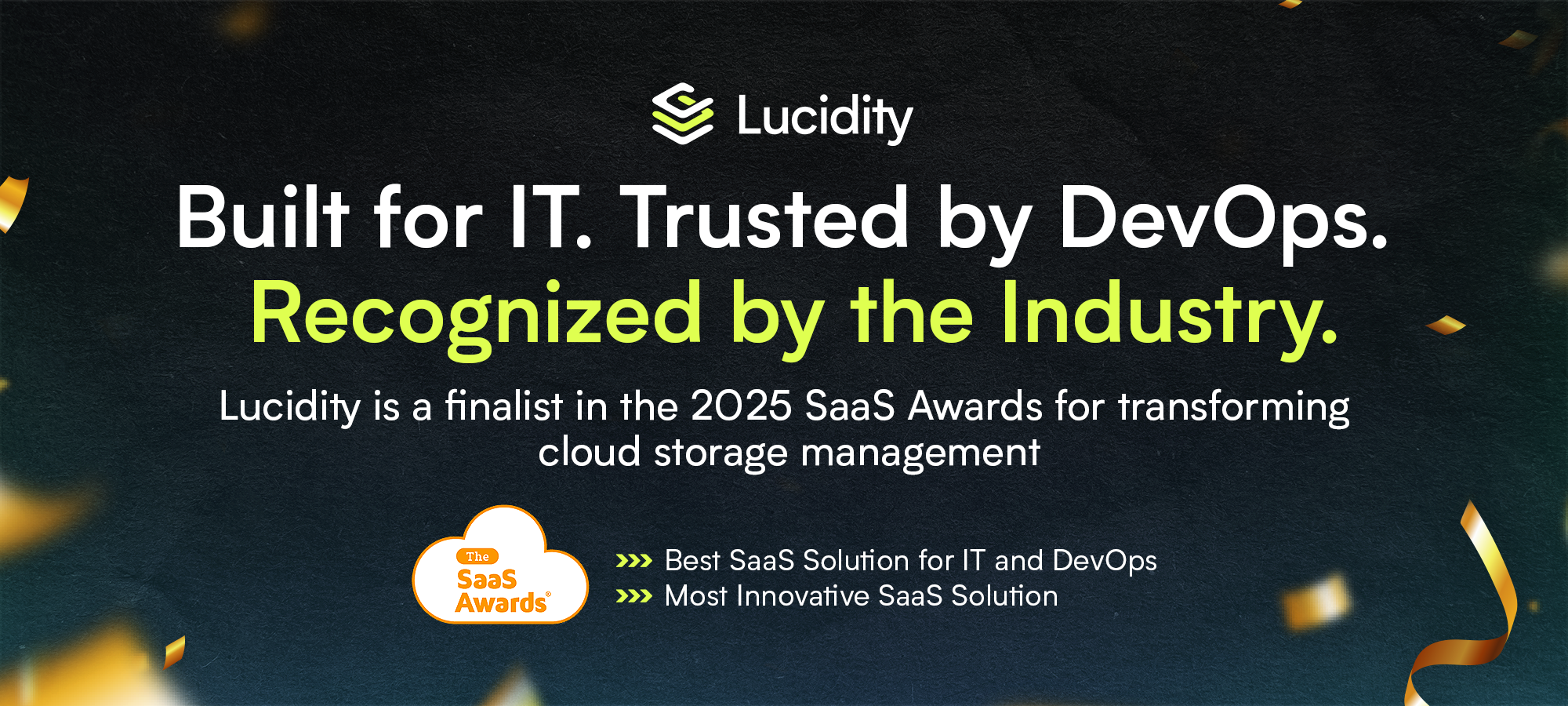
















.webp)
































































