Effective Managed Disks Management
While Migrating Resources From
Unmanaged Disks

Microsoft announced that they have started deprecating unmanaged disks and will retire all its functionality in October 2025. This means that users will have to store their data on managed disks. The managed disks are much more enriched with advanced functionality and the capabilities of the unmanaged disks.
However, migrating to managed disks can be overwhelming, especially for those who have always relied on unmanaged disks.
To help you in the process, we bring a comprehensive blog to discuss managed disks in detail- from introduction, benefits, and migration from unmanaged disks to best practices for managing managed disks in Azure.
Since its inception, Azure's unmanaged disks have been a page blob that stores Virtual Hard Disk files associated with Virtual Machines. Then, Azure came up with managed disks in 2017, and things started to change. Now, Azure managed disks have all the capabilities of unmanaged disks, and hence, Microsoft announced it will be retiring unmanaged disks in October 2025.
This means that the managed disks will be the sole repository for data storage, and users will have to migrate their resources from the unmanaged disks to the managed disks before October 2025. While the process might seem overwhelming, it does not have to be that case if you understand unmanaged and managed disks.
Before diving straight into the migration and management process for managed disk, let us understand the basics.
What Are Azure Unmanaged Disks?
Azure unmanaged disks are one of the earlier storage solutions that grant users the autonomy to create and oversee storage accounts independently. With unmanaged disks, users manage the account, including optimizing performance and ensuring ample capacity to meet the requirements.
However, since making managed disks feature-rich and including all the functionalities of the unmanaged disks, Microsoft has decided to retire Azure unmanaged disks. There could be a couple of reasons behind doing this.
- Since customers manage unmanaged disks, the process could be time-consuming and prone to errors.
- Microsoft does not back up unmanaged disks, which can be problematic for customers who want to scale their resources immediately.
If you have been using unmanaged disks as a storage solution, now is the right time to migrate to managed disks. If you are wondering what the need for migration is and how the retirement of unmanaged disks affects you, you should know that
- Since January 2024, customers have been no longer able to create unmanaged Disks.
- From September 30, 2025, customers won't be able to start IaSS VMs using unmanaged disks.
Before diving head first into steps to migrate from unmanaged to managed disks, let us know what a managed disk is.
What Are Azure Managed Disks?
Managed disks in Azure are crucial resources that provide resilient and easily accessible block-level storage volumes designed explicitly for virtual machines (VMs).
In contrast to unmanaged disks, which require users to set up and oversee individual storage accounts, managed disks are effortlessly handled by Azure in the background. This eliminates any concerns regarding storage account limitations, access keys, or blob URIs, simplifying the process.
By specifying the desired disk size and type, Azure creates and attaches the disk to your VM, simplifying the process and ensuring efficient operation.
Benefits Of Azure Managed Disks
The benefits of Azure managed disks mentioned below make it a better option than unmanaged disks.
- Simple Management: With managed disks, you don't have to worry about managing the storage account. This is because Azure handles storage account creation, configuration, replication, encryption, and billing.
- Security: Managed disk offers default encryption at rest with Azure Storage Service Encryption, using either Microsoft managed key or customer key.
- Scalability: You get support for up to 160,000 IOPS per disk with managed disks, depending on the disk size and type. Managed Disks also allow users to expand the disk or change the type without detaching the VMS
- Integration: The managed disks integrate with different Azure services such as Azure Back up, Azure Site Recovery, Azure Monitor, Azure Security Center, and Azure Policy.
Differences Between Azure Unmanaged Disks And Managed Disks
Now that we know what managed disks are, let us understand the differences between managed disks and unmanaged disks to understand the benefits you will gain from migration.
- Account limit: Unmanaged disks have storage capacity limits (up to 500 TB per storage account) and restricted Ingress/Egress storage. In contrast, managed disks eliminate these constraints and offer users enhanced flexibility and scalability for their storage requirements.
- Availability: Managed disks provide considerable benefits, especially regarding improved availability features due to segregating the underlying storage units. On the other hand, unmanaged disk handle availability is set within a singular storage unit, thereby elevating the possibility of a single point of failure.
- Upgrading VM Disks: Managed disk offers a notable advantage in effortlessly upgrading VM disks from standard to premium tiers. This transition is smooth and effortless with managed disks. All it takes is a few simple steps: pause the VM, modify the tier settings, and then restart the VM. In most cases, this entire process is completed swiftly within 5 minutes. Conversely, upgrading unmanaged disks can be a complex and tedious procedure.
To understand the difference more deeply, you can head to this detailed comparison by clicking here.

Steps To Migrate From Azure Unmanaged Disks To Managed Disks
Now that we have a comprehensive understanding of the intricacies of managed disks let us look at the steps to migrate Virtual Machines from unmanaged disks to managed disks.
- The first step to migrating VMs from unmanaged to managed disks is locating the unmanaged disk. Follow the steps mentioned below to locate unmanaged disks.
Log in to your Azure portal, select the VM you plan to migrate and select the disk and check the disk URL.
- It will be an unmanaged disk if the URL looks like this: /storage_account_name.blob.core.windows.net/VMname/VM_name.vhd
- Once you have located the unmanaged disk, you must start planning your disk migration to a managed disk.
- To begin with the process, you need to make a list of all the affected VMs. Look for the VMs that have set Uses Managed Disk to No on the Azure portal VM pane. All these VMs will be the ones affected by this change.
To retrieve a comprehensive list of flagged VMs and associated details for the chosen subscriptions, Azure Resource Graph can be queried conveniently through the portal or PowerShell.
There are multiple scenarios for migrating to the managed disks. You can find suitable articles for each scenario on the migration page of Microsoft's official site. To help you give a brief start on what to expect from the migration process, we will take one scenario as an example.
We will look at migrating Windows Virtual Machine from unmanaged to managed disks using the Azure portal.
- To access the Azure portal, sign in and proceed further.
- From the list of available VMs, select the desired VM. Within the VM's blade, navigate to the menu and choose "Disks."
- Upon reaching the top section of the Disk blade, locate and select "Migrate to managed disks."
- If your VM is associated with an availability set, you will notice a cautionary message on the Migrate to managed disks blade, prompting you to migrate the availability set first. The warning will contain a clickable link to facilitate the availability set migration.
- Once the availability set has been successfully converted or if your VM is not associated with any availability set, click on "Migrate" to initiate the disk migration process to managed disks.
- The VM will undergo a stop-and-restart procedure once the migration is accomplished.
You can find a detailed breakdown of this process by clicking here.
How To Manage Azure Managed Disks?
Once you have migrated the VMs from unmanaged disks to managed disks, the next crucial step is to ensure that your managed disk stays efficient, especially in terms of storage cost.
Why storage cost, specifically?
This is because storage contributes significantly to the overall cloud bill. In a study done by Virtana, titled “State of the Hybrid Cloud Storage in 2023,” on over 350 cloud decision makers, it was discovered that:
- 94% of the respondents said that their cloud storage costs were increasing.
- 54% of the respondents agreed that cloud storage costs were increasing faster than the overall cloud bill.
To further dive into it and understand the significance of Managed Disk in the increasing storage cost, we did an independent study of over 100 clients utilizing Azure cloud service and found out that:
- Over 40% of the overall cloud bill resulted from storage resource usage.
- Block Storage, a.k .a. managed disks, is responsible for a significant portion of the cloud bill.
- The managed disk utilization for root volume, application disk, and self-hosted database is significantly low.
- Despite overestimating the growth and overprovisioning, organizations faced at least one downtime per quarter.
The reasons mentioned above necessitate Azure cost optimization best practices that can prove instrumental in reducing Azure cloud costs.
1. Selecting The Right Disk Type
Azure offers four types of managed disks, each with its own benefits and use cases. They cater to different workloads and performance requirements and have varying costs associated with them. You can choose the one that best fits your requirements.
Let us take a look at all the types:
- Standard HDD: Standard HDDs are a budget-friendly choice for storing data in situations with low IOPS and throughput requirements. They shine in use cases like backup, archival, and other scenarios where data access is not frequent.
- Standard SSD: Standard SSDs provide a cost-effective storage option for tasks requiring reliable performance but do not heavily rely on high input/output operations per second (IOPS). These SSDs are highly suitable for web servers, low-traffic applications, development, and testing environments.
- Premium SSD: Premium SSDs provide high-performance storage specifically designed for production workloads requiring consistent low latency and high input/output operations per second (IOPS). These SSDs are expertly optimized to meet the requirements of virtual machines running databases, data warehousing, and enterprise applications.
- Ultra Disk: Ultra Disks is a cutting-edge storage technology designed with meticulous attention to detail to meet the requirements of IO-intensive workloads that demand exceptional low-latency and high-throughput capabilities. These state-of-the-art disks excel in demanding applications such as SAP HANA, premium databases, and other transaction-heavy workloads.
2. Optimizing Storage Provision
As mentioned above, the cost associated with block storage, aka managed disks, is a significant portion of the overall cloud bill. Moreover, our study on storage-related costs also revealed that organizations faced the following issues in improving the buffer to always have sufficient space to carry the needed storage resources.
- Manual Intervention: Improving the buffer involves deployment, alerting, and monitoring, each requiring distinct tools. Consequently, a DevOps team must ensure these tools' seamless installation and functioning, exerting significant time and effort.
- Inefficiency in Time: Certain cloud service providers implement lengthy downtimes for specific activities, such as reducing 1 TB of disk space or upgrading disks, with a minimum duration of 4 and 3 hours, respectively. These restrictions create obstacles in maintaining uninterrupted operations, mainly when the constant availability of services is crucial.
- Latency Increase: Disk upgrades contribute to heightened latency, impacting the responsiveness of networked applications and services, thereby hindering overall performance.
- Expansion delays: The organization must wait at least 6 hours for the subsequent expansion process. This time window hampers the application's ability to scale promptly as per the fluctuating requirements. This, in turn, impacts the overall performance and responsiveness of the organization.
Despite these challenges, organizations overlook storage and overprovision their storage resources. Our investigation revealed the reasons for this compromise, which are.
- Developing tailor-made tools for storage optimization: In light of the limited functionalities offered by Cloud Service Providers (CSPs), organizations need to create custom tools that precisely cater to their storage optimization requirements.
- Increased commitment to DevOps and time investment: The development and upkeep of custom storage optimization tools substantially increases DevOps efforts and necessitates a significant time investment. This involves continual development, rigorous testing, and ongoing maintenance.
- Shortcomings of CSP-provided tools: Relying solely on tools provided by CSPs for storage optimization can lead to inefficiencies due to their restricted capabilities, impeding comprehensive optimization tasks.
- Manual and resource-intensive work: Sole reliance on CSP tools may demand labor-intensive approaches to fulfill optimization needs, draining valuable workforce and resources.
- Lack of live shrinkage: Major cloud service providers do not offer live shrinkage functionality for storage processes, meaning manual methods must be employed. These methods involve creating new volumes and snapshots, leading to downtime.
This is why organizations tend to overprovision storage resources. However, overprovisioning reflects operational inefficiency and high cost. The high-cost results from the fact that cloud service providers charge you for the resources you are provisioning, which means that with overprovisioning, you are paying for the space you are not using.
The first step to effective Azure storage cost optimization that prioritizes eliminating overprovisioning is monitoring the factors leading to escalated storage costs.
While numerous Azure cloud cost optimization tools are available in the market specifically catering to monitoring, and there is always the option to discover the factors behind increasing storage costs manually, we suggest automating the monitoring process. This is because manual discovery or using monitoring tools will involve a significant investment of time and effort from the DevOps team. Moreover, as the complexity of the cloud environment changes, so will the possibility of increased costs.
This is where Lucidity, with its cloud cost automation techniques, comes into the picture!
Keeping automation at the center, Lucidity has designed two solutions for block storage.
Lucidity Storage Audit
Lucidity has designed an easy-to-use, readily executable monitoring tool, Lucidity Storage Audit, That automates the process of identifying overprovisioned and idle/unused resources. With just one click, Lucidity Storage Audit offers insights into the following-
- Comprehensive analysis of disk spend: Gain hassle-free monitoring of your existing disk expenditure, comparing it with projected optimized billing while uncovering opportunities to achieve savings of up to 70% on storage costs.
- Efficient utilization of disk space: Effectively identify and eliminate idle or overprovisioned disk space, optimizing resource allocation and minimizing unnecessary wastage.
- Proactive prevention of disk downtime: Stay one step ahead by foreseeing potential downtime risks before they occur, protecting your organization from financial losses, and preserving its reputation.
Lucidity Block Storage Auto-Scaler
Going one step ahead to ensure robust cloud cost automation, Lucidity designed an automated Azure autoscaling solution. The reasons behind automating the scaling process were that the traditional scaling approaches led to inefficient resource allocation. This, in turn, led to either overprovisioning or undeprvisioning.
To free organizations from the hassle of continuously resizing or deleting resources, leading to storage wastage, Lucidity came up with an ingenious solution in the form of Lucidity Block Storage Auto-Scaler. It is the industry's first autonomous storage orchestration solution that aims to make block storage reliable, economical, and effortless.
Lucidity Block Storage Auto-Scaler automates the shrinkage and expansion process of the storage resources. This ensures that there is always sufficient storage space to accommodate the fluctuating requirements promptly.
Sitting atop the block storage and the cloud service provider, Lucidity Block Storage Auto-Scaler has the following features.
- Effortless deployment: Simplify the process of integrating Lucidity Block Storage Auto-Scaler into your storage management system through three simple clicks. Experience a remarkable transformation in how you handle your storage.
- Storage optimization: Enhance your storage capacity instantly and ensure its optimal utilization rate of 70-80%. This efficient utilization reduces costs significantly, making your storage management process more economical.
- High responsiveness: Swiftly respond to sudden increases in traffic or workload without hassle. With the Block Storage Auto-Scaler's expansion capabilities, you can effortlessly add more storage capacity within a minute. This seamless scalability allows you to handle unexpected surges efficiently, ensuring uninterrupted operations.
- Performance impact minimization: Designed to have minimal impact on your system's resources, Lucidity's highly optimized agent consumes less than 2% of CPU and RAM during onboarding. This ensures that your workload remains unaffected, enabling you to focus on your tasks without interruptions.
Combining these features for efficient shrinkage and expansion of storage resources, Lucidity Block-Storage Auto-Scaler offers the following benefits.

- Automated shrinkage and expansion of storage resources: Experience unparalleled efficiency with Lucidity Block Storage Auto-Scaler, a meticulously engineered solution that effortlessly manages disk scaling with unmatched speed, completing adjustments in a mere 90 seconds. With Lucidity Block Storage Auto-Scaler, handling large volumes of data has never been easier because.
Unlike traditional block storage volumes, which are typically limited to approximately 8GB per minute (equivalent to 125MB/sec), Lucidity Block Storage Auto-Scaler goes beyond these restrictions with a strategic approach.
It maintains a robust buffer and skillfully handles unexpected surges in data flow, ensuring smooth operations while staying within the imposed block storage throughput limit.
- Storage cost savings by up to 70%: Cloud service providers charge customers based on their allocated resources. However, with the Lucidity Block Storage Auto-Scaler, you can avoid excessive allocation and only incur costs for the resources you utilize. This results in significant savings for your storage expenses.
You can use our ROI Calculator to understand the potential savings. Choose Azure as your CSP and input specific information about your monthly or yearly expenditure, disk usage, and growth rate. Our assessment will then be customized to suit your needs.

- No downtime: The conventional provisioning method involves multiple processes that result in downtime. However, Lucidity Block Storage Auto-Scaler eliminates this issue. By quickly adapting to changing storage space demands, the Block Storage Auto-Scaler ensures that downtime is impossible.
Additionally, Lucidity provides a convenient "Create Policy" feature that allows users to personalize policies to suit various scenarios according to specific use cases and buffer or loading time requirements. With the Block Storage Auto-Scaler, storage resources will automatically scale per the designated policies, ensuring optimal efficiency.

Through Lucidity Block Storage Auto-Scaler, you get a streamlined, responsive, and automated solution for storage administration, guaranteeing efficient distribution of resources with no concerns of excessive or insufficient provisioning.
3. Optimizing Performance Tiers
Based on the number of IOPS and Throughput (MB/s) required, Azure disk storage offers different performance tiers. Select the one that best meets your requirements while minimizing the costs.
With Azure, you can modify the performance tier of Azure disks without changing their size. This feature proves valuable in dealing with temporary increases in performance requirements, such as seasonal usage spikes or performance testing.
Additionally, it allows users to seamlessly transition to a higher throughput and IOPS tier when necessary, ensuring uninterrupted operations. Users can effortlessly revert to the original tier once the peak period ends. It is important to note that this capability is currently only accessible for Premium SSD-managed disks.
4. Deleting Snapshots
Many organizations heavily depend on snapshots on blob and disk storage to create recovery points in case of data loss or disasters. Although the cost of each snapshot is not excessively high, expenses can quickly accumulate when numerous snapshots are set up. Hence, it is essential for organizations to closely track and monitor snapshot usage to avoid unanticipated cost escalation.
Considerations For Deleting Snapshot
Before you plan to delete a snapshot, consider the following.
- It is impossible to delete if a snapshot is involved in an ongoing file restoration process or is currently being cloned.
- Similarly, if a snapshot is created by replication and is utilized for volume baseline data replication, it cannot be deleted.
Steps To Delete A Snapshot
Follow the steps mentioned below.
- To remove a snapshot, navigate to the Snapshots menu of a specific volume.
- Right-click on the desired snapshot and choose the Delete option.
- In the subsequent Delete Snapshot window, ensure your intention to delete the snapshot by clicking the Yes button.
5. Disk Bursting
With Premium SSD and Standard SSD, you get the option of data bursting, which boosts IOPS and throughput. This further proves instrumental in improving VMs and overall disk performance in the following ways:
- No need to provision larger disks: Utilize disk bursting to achieve increased disk IOPs and throughput without requiring larger disk provisioning. Any unutilized IOPs and throughput are accumulated within a bursting bucket, accessible for disk-intensive tasks. This feature enhances performance and effectively optimizes resource utilization, significantly saving costs.
- Cost management: If your daily peak performance time aligns with the burst duration, utilizing bursting VMs or disks can be cost-efficient.
You can optimize performance by configuring your VM and disk settings to match the required peak performance and accommodating average performance with baseline limits while efficiently managing costs.
Considerations
Before you plan to enable disk bursting, it is essential to consider the following.
- Premium SSDs with a capacity equal to or less than 512 GiB do not support on-demand bursting. Instead, they always utilize credit-based bursting.
- On-demand bursting is exclusively available for premium SSDs. Enabling on-demand bursting on a premium SSD and switching to a different disk type will disable disk bursting.
- Changing the performance tier does not automatically disable on-demand bursting. To disable disk bursting while changing the performance tier, you must disable it manually.
- On-demand bursting can only be enabled when the disk is detached from a virtual machine (VM) or when the VM is stopped. After enabling on-demand bursting, it can be disabled 12 hours later.
Steps To Enable Disk Bursting
You can enable disk bursting through the Azure portal in the following steps.
- Access the Azure portal and locate your disk.
- Choose the configuration option and enable on-demand bursting.
- Save the changes by selecting the Save button.
6. Implementing Redundancy
Choosing the suitable redundancy option relies on specific data durability and availability requirements. Factors like Recovery Point Objectives (RPO) and Recovery Time Objectives (RTO) serve as guiding elements in this decision-making process.
Regularly evaluating your redundancy needs is crucial, allowing you to adjust the redundancy options effectively and find a balance between cost optimization and robust data protection.
Make Way For Efficient Azure Managed Disks Management
Managed disk management does not have to be a complicated process as long as you clearly understand different ways to optimize the performance and cost of managed disk. The steps mentioned in the blog can help you efficiently manage the Azure managed disks for optimum performance and low cost.
If you find yourself struggling with increased cloud bills but can’t figure out why, there is a possibility that it might be due to storage wastage. Book a demo with Lucidity and learn how automation can change the storage monitoring and optimization process for a cost-efficient cloud environment.



.png)
.png)
.png)
.png)
.png)
.png)
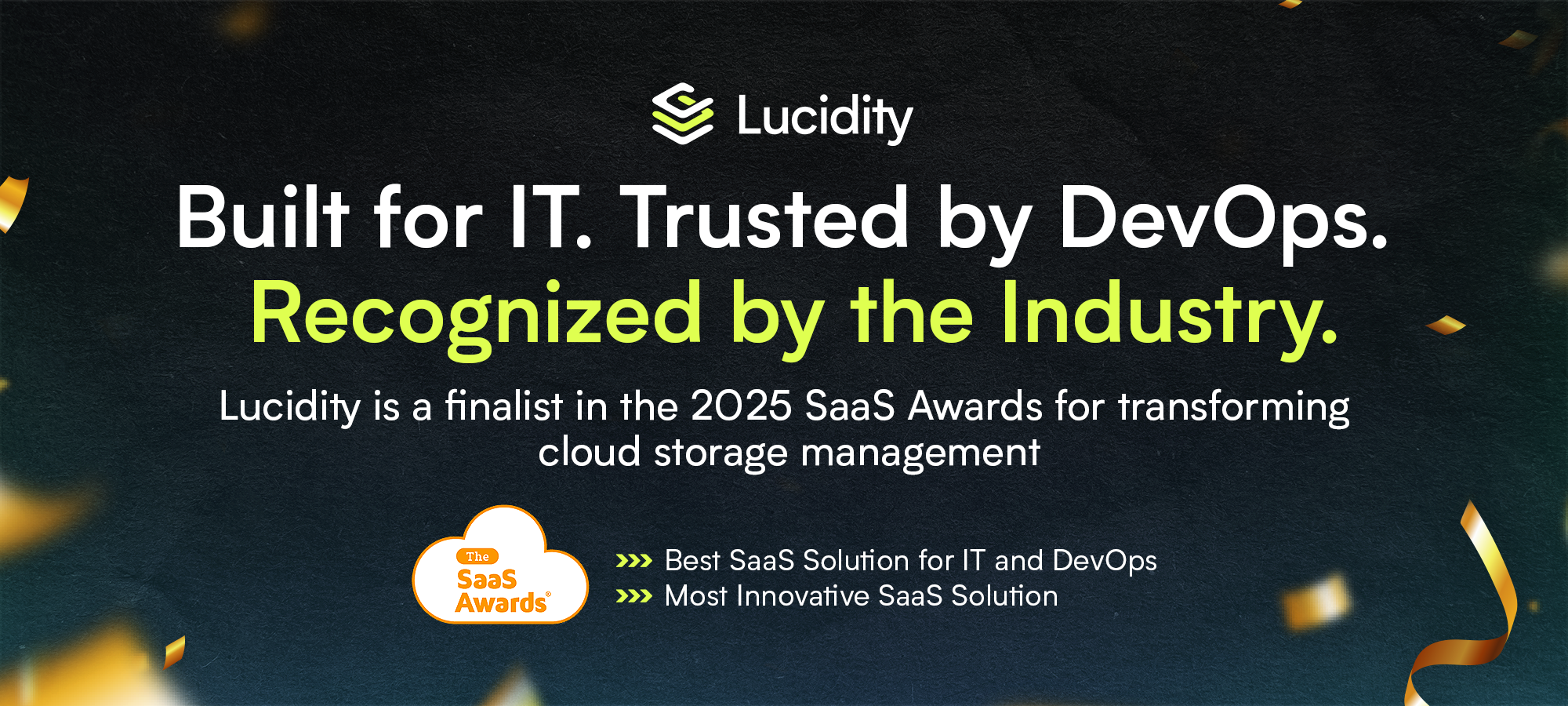
















.webp)
































































